Microsoft regularly releases new feature updates for Windows 10 operating system. These feature updates are huge and install the latest Windows 10 version in your computer. These updates are very important and bring many new features, fixes and improvements to Windows 10. You should definitely upgrade your OS to these new feature updates if applicable.
But a few readers have reported that they can't get the new feature update in their Windows 10 computer. Whenever they check for new updates using "Start Menu -> Settings -> Update & security -> Windows Update -> Check for updates", it shows "Your device is up to date" and no new updates become available to download or install.

If you are also facing this problem and a new Windows 10 feature update is not showing in your computer, this tutorial will help you in installing the update.
There might be several reasons behind non-availability of Windows 10 feature updates:PROBLEM REASONS:
REASON 1:
If the feature update was released just a few hours or days back, it might take some time in appearing in all regions. So if its not appearing in your location, wait for a few hours or one or two days and it'll become available for you.
REASON 2:
Microsoft has made it clear in the official FAQ (Frequently Asked Questions) page that the feature update will not appear in your Windows 10 computer if it's been less than 31 days since you upgraded to Windows 10. In other words, if you recently upgraded your Windows 7/8/8.1 computer to Windows 10 and less than 31 days have passed, you won't be able to get the feature update from Windows Update.
This has been done for safety purposes and as a precaution because when you upgrade to Windows 10, it automatically creates a backup image of previous OS on your hard disk which remains stored on your hard disk for 31 days so that you can restore to previous OS if you don't like Windows 10. By not allowing feature update installation on Windows 10 which are less than 31 days old, Microsoft is actually trying to help users in going back to their previous version of Windows if they want. Because if they allowed the feature update, it would have automatically deleted the backup files and you would never be able to go back to previous OS.
Don't worry! Once 31 days pass, your PC will automatically download the new feature update.
REASON 3:
Microsoft has also mentioned on FAQ page that if you have enabled "Defer upgrades" option in Windows Updates settings, it'll also prevent feature update from appearing on your computer. So if that's the case, just disable the option in Windows Updates advanced options page.
The best solution would be to wait for some time and the feature update will become available on your computer automatically.PROBLEM SOLUTIONS:
But if you don't want to wait and want to immediately download and install feature update in your Windows 10 computer, check out following solutions:
SOLUTION 1:
If you enabled "Defer upgrades" option in Windows Updates settings, disable it first.
1. Open Settings app from Start Menu. Alternatively, you can press WIN+I keys together to open Settings directly.
2. Now go to "Update & security -> Windows Update" section.
3. Now click on "Advanced options" link.

PS: Alternatively, You can also directly launch the advanced options page of Windows Update settings using "ms-settings:windowsupdate-options" command in RUN dialog box as mentioned here
.
4. Now uncheck "Defer upgrades" option and check for new updates again and November update should now show up in your computer.
SOLUTION 2:
If you recently upgraded to Windows 10 and 31 days have not passed yet and you immediately want to install the new feature update, then you can first restore your previous Windows version and then upgrade it again to Windows 10. Now it'll directly upgrade to the new Windows 10 feature update version.
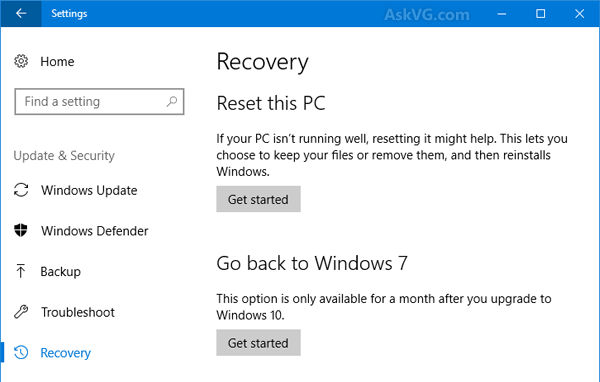
SOLUTION 3:
If you don't want to go back to previous OS, you can also try to run Disk Cleanup tool and remove the "Previous Windows Installation" files as mentioned in the BONUS TIP given in STEP 1
After deleting the files, run Windows Update again and it should start downloading the feature update in your computer.
SOLUTION 4:
If you want to perform clean installation of Windows 10 new feature update version which we also recommend, you can download offline ISO files of Windows 10.
Now you can create bootable USB drive or DVD and then do a fresh install of Windows 10 in your computer. It'll install the latest Windows 10 version in your computer.
NOTE: You can also directly upgrade existing Windows version to Windows 10 latest version using the ISO file. Just run the setup.exe file present in Windows 10 setup and select upgrade option.



